Help > Customization
How do I add translated form fields?
If you’re collecting signups at events, stores or locations around the world then you may wish to change the language of your form. All the text that displays on your form is editable, so you have the freedom to include fields in any language you require.
Step one
Click the Customize button for your form and proceed to the Form Fields step.
Step two
Open the "Please choose..." dropdown.
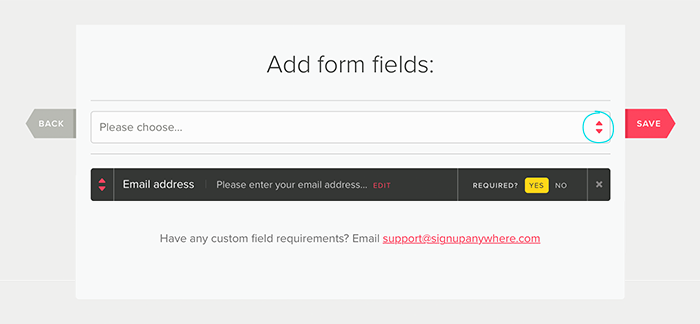
Step three
Select the field type you wish to add (we are using a text field in this example).
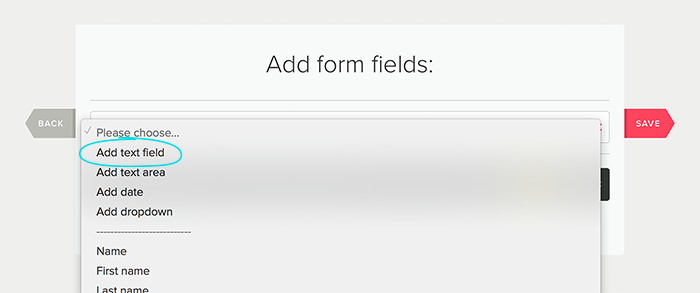
Step four
Enter your field text (appears in the field on your form) in the language you require and export name (column heading of your in your export, cannot be edited) and click the "Add custom form field" button.
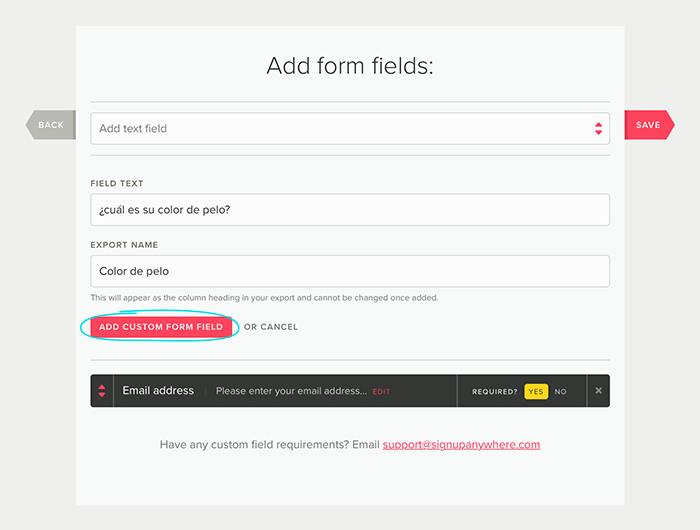
Step five
Now just click the save button and your new field will be added to your form!
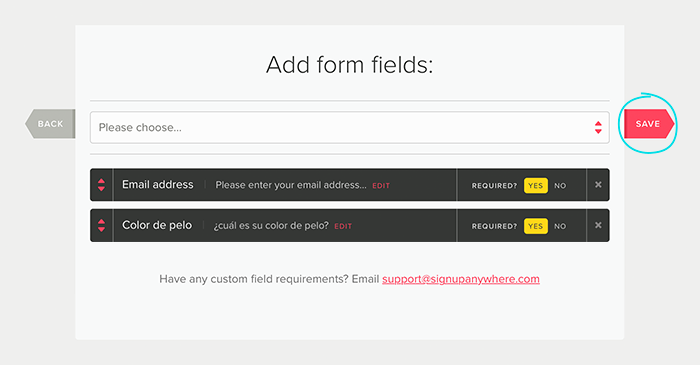
You can use this method to add as many fields as you require, including fields for text areas, dates and dropdowns.